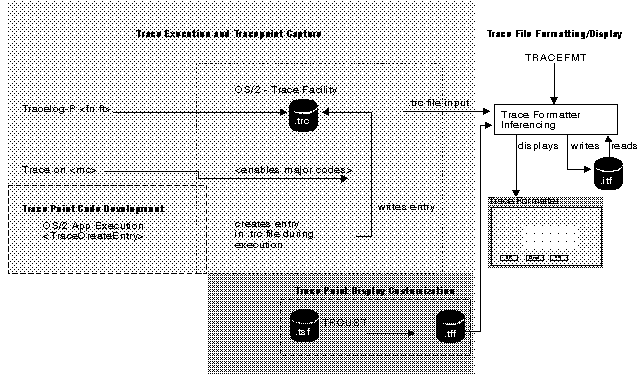PDGuide - Analyzing Performance and Debugging Problems Using Trace
Reprint Courtesy of International Business Machines Corporation, © International Business Machines Corporation
This chapter describes trace and the benefits of the various types of trace points. The chapter contains an overview of instrumenting (setting up) your code to use trace and explains how to display and analyze trace information.
This chapter also describes the following programs that are used to analyze trace information:
- Trace Formatter (TRACEFMT)
- Trace Commands (TRACE and TRACEBUF)
- Trace Customizer (TRCUST)
- Trace Capture (TRACEGET)
TraceFlow
Turning on Trace Points Using the TRACE Command
Use the TRACE command to control (turn on and off) trace points in your product. When you turn on a trace point, the system considers the trace point to be active and stores information for trace point in the trace file.
Refer to OS/2 Warp Version 4 Command Reference for information about using the TRACE command and its parameters.
The following two statements need to be added to your CONFIG.SYS file before you use the TRACE command:
TRACEBUF=x
- x
- is used to set the trace buffer size. Valid values are from 1 to 63 kilobytes (KB). The default size of the buffer is 4 KB.
- TRACE= ON | OFF
- Used to turn trace on or off.
If neither statement (TRACEBUF nor TRACE) is included in the CONFIG.SYS file on your system, trace is disabled.