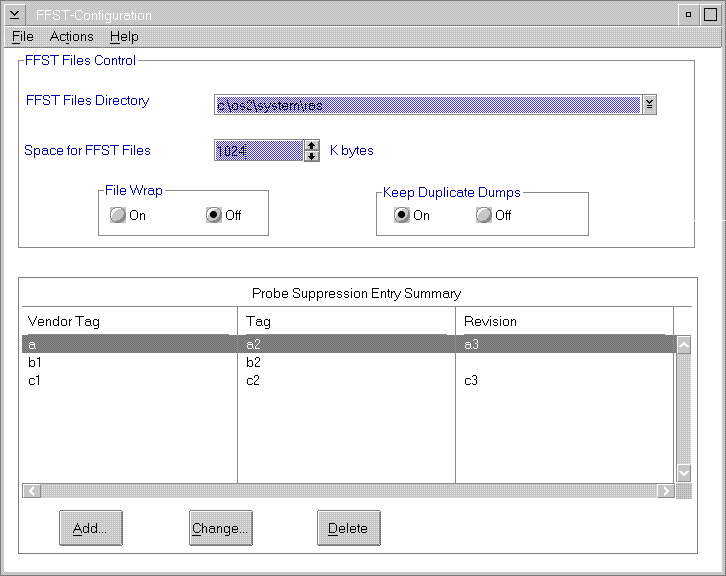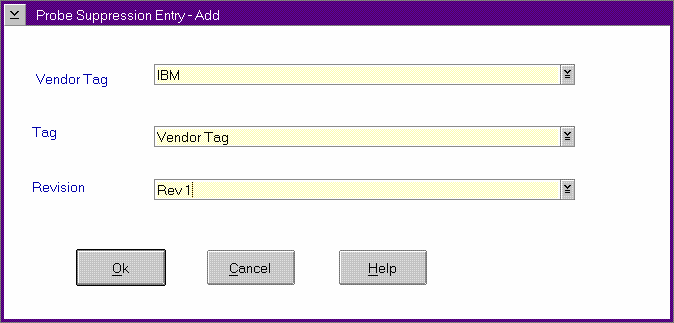PDGuide - Controlling FFSTProbe Calls: Difference between revisions
Created page with "After you install your code on the system, you can choose to capture data other than that specified on the call to the FFSTProbe function. This section describes how to tempor..." |
|||
| Line 13: | Line 13: | ||
==Using FFST Setup (FFSTCONF)== | ==Using FFST Setup (FFSTCONF)== | ||
You can use the FFST setup utility to define the following configuration information: | |||
* where to store dump files | |||
* total maximum size for all FFST files in kilobytes (KB) | |||
* whether you allow files to be wrapped | |||
* whether you allow files to be appended. | |||
The FFST setup contains the following configuration information: | |||
* Information that is required for FFST data collection | |||
**Location of dumps, space for dumps, and so on - | |||
**Suppression of calls to groups of calls to FFSTProbe � | |||
*Information that is required to control FFST outputs (Probe Control Table Configuration) | |||
The system saves your updated configuration information. FFST can dynamically start using the new options when you are finished with the utility. | |||
You can use the FFSTCONF command or select the FFST Setup icon in the Problem Determination Tools folder to access the FFST Setup window (FFST Setup Window). | |||
FFSTSetupWindow | |||
[[Image:054_L2_UsingFFSTSetupFFSTCO_1.gif]] | |||
You use the FFST Setup window to maintain information dealing with FFST files. The information specifies: | |||
* where the files reside | |||
* total maximum size for all FFST files | |||
* whether the file should wrap when the space is full | |||
* how to control duplicate dumps | |||
* probe suppression for a product. | |||
The options on the FFST Setup window are: | |||
; File: which uses the Printer Setup, Print, and Exit functions. | |||
; Actions: which has two options: | |||
: '''Dumps''' takes you to the FFST Dump Files Summary window, where you can select a dump to view using the PM Dump Facility dump formatter. | |||
: '''PCT''' takes you to the PCT Summary window, where you can view or edit individual calls to FFSTProbe (see [[Probe Control Table (PCT) User Interface]]). | |||
The following actions are descriptions of the fields on the FFST Setup window. FFST dump management uses the fields to control the FFST files by defining the storage size and characteristics. | |||
; FFST Files Directory: This field specifies where to keep files that FFST creates. You can change the displayed pathname or select a new pathname. To select a new pathname, you can enter the new path name in the entry field or click on the list box selector to bring up a list of pathnames and drives. Then click on a new pathname or drive. To move up in the file tree, click on the double dot (..) entry. The default pathname is <boot-drive>\OS2\SYSTEM\RAS. | |||
; Space for FFST Files : Use this field to specify the disk storage space for FFST files. Note that the size is in kilobytes (KB). The default size is 1024 (1 MB). The number of files the system keeps depends on each file size, and on the total space that is available for FFST files. If an FFST dump exceeds the specified size, the system stores only part of the dump. The dump file information contains the reason for the partial dump and the stored parts of the dump. You will see this information when you display the dump file. | |||
; File Wrap : Select the ON value to overwrite old dumps when the specified dump file is full. Note: if this option is ON, it will not overwrite dump files that are saved by the Save Output choice from the PM Dump Facility dump formatter Files menu. | |||
; Keep Duplicate Dumps : When this option is ON, the system keeps each dump that the call to FFSTProbe creates, even when the system previously stored a dump. | |||
: If this option is not used (OFF), the system requires FFST to check all the dump files. FFST checks to ensure that a dump file does not exist for this call to FFSTProbe. When you use this option, processing is slower than normal processing. Use this option to control runaway probes that create unneeded dumps that take up disk space. | |||
: Even though the snapshot trace files are separate physical files, they are part of the FFST dump file so this option also affects them. This option works in conjunction with file wrap option. | |||
===Probe-Suppression Entry Summary Area=== | ===Probe-Suppression Entry Summary Area=== | ||
===Probe Suppression Entry Window (Add or Change Functions)=== | This area displays the DMI triplet of each product for which calls to FFSTProbe are to be suppressed. To start suppressing calls for your product, click on the Add push button at the bottom of the window. The Probe Suppression Entry window appears so that you can specify your product information. | ||
===Probe Suppression Entry Window (Add or Change Functions)=== | |||
The Probe Suppression Entry window (Probe Suppression Entry - Add Window) appears when you select the Add or Change push buttons from the FFST Setup window. This window uses the DMI triplet for your product to control an entire group of calls to FFSTProbe within your product. Specifically, FFST uses the following DMI information: | |||
* Vendor Tag | |||
* Tag | |||
* Revision | |||
ProbeSuppressionEntry-AddWindow | |||
[[Image:056_L3_ProbeSuppressionEntr_2.gif]] | |||
The differences among the Add, Change, and Delete screens are: | |||
; Add : Title bar reads "FFST - Probe Suppression - Add", and all fields are empty. You can add required information. | |||
; Change : Title bar reads "FFST - Probe Suppression - Change", and all fields contain information about the selected entry. You can change required information. | |||
: You can click the list box selector that is located on the right side of each entry area or enter the information directly. When you click on the list box selector, all values currently stored in the PCT will be displayed. You can select the desired item from the list. | |||
; Delete : Used to delete a group of probes from Probe Suppression. This will enable information logging when calling FFSTProbe for these probes. The system will request a confirmation that you want to delete suppression. | |||
==Probe Control Table== | ==Probe Control Table== | ||
===Probe Control Table (PCT) User Interface=== | ===Probe Control Table (PCT) User Interface=== | ||
Revision as of 19:41, 18 January 2018
After you install your code on the system, you can choose to capture data other than that specified on the call to the FFSTProbe function. This section describes how to temporarily change the values that FFSTProbe uses while your code is running. This eliminates the need to change the parameter values and recompile your code.
Controlling FFSTProbe
First Failure Support Technology (FFST) provides graphical user interfaces (GUIs) that are used to control how the FFSTProbe function captures information.
You use the FFST commands or the user interface icons in the Problem Determination Tools folder.
FFST provides the following user interfaces:
- FFST Setup icon
- FFSTCONF command
You can view and change the FFST setup information by using the FFSTCONF command. You can also update and view probe control table (PCT) information through the setup GUI. You can control probes from the SYSLOG utility by using the Tools menu option from any details window and selecting the Modify Entry Collection option.
Using FFST Setup (FFSTCONF)
You can use the FFST setup utility to define the following configuration information:
- where to store dump files
- total maximum size for all FFST files in kilobytes (KB)
- whether you allow files to be wrapped
- whether you allow files to be appended.
The FFST setup contains the following configuration information:
- Information that is required for FFST data collection
- Location of dumps, space for dumps, and so on -
- Suppression of calls to groups of calls to FFSTProbe �
- Information that is required to control FFST outputs (Probe Control Table Configuration)
The system saves your updated configuration information. FFST can dynamically start using the new options when you are finished with the utility.
You can use the FFSTCONF command or select the FFST Setup icon in the Problem Determination Tools folder to access the FFST Setup window (FFST Setup Window).
FFSTSetupWindow
You use the FFST Setup window to maintain information dealing with FFST files. The information specifies:
- where the files reside
- total maximum size for all FFST files
- whether the file should wrap when the space is full
- how to control duplicate dumps
- probe suppression for a product.
The options on the FFST Setup window are:
- File
- which uses the Printer Setup, Print, and Exit functions.
- Actions
- which has two options:
- Dumps takes you to the FFST Dump Files Summary window, where you can select a dump to view using the PM Dump Facility dump formatter.
- PCT takes you to the PCT Summary window, where you can view or edit individual calls to FFSTProbe (see Probe Control Table (PCT) User Interface).
The following actions are descriptions of the fields on the FFST Setup window. FFST dump management uses the fields to control the FFST files by defining the storage size and characteristics.
- FFST Files Directory
- This field specifies where to keep files that FFST creates. You can change the displayed pathname or select a new pathname. To select a new pathname, you can enter the new path name in the entry field or click on the list box selector to bring up a list of pathnames and drives. Then click on a new pathname or drive. To move up in the file tree, click on the double dot (..) entry. The default pathname is <boot-drive>\OS2\SYSTEM\RAS.
- Space for FFST Files
- Use this field to specify the disk storage space for FFST files. Note that the size is in kilobytes (KB). The default size is 1024 (1 MB). The number of files the system keeps depends on each file size, and on the total space that is available for FFST files. If an FFST dump exceeds the specified size, the system stores only part of the dump. The dump file information contains the reason for the partial dump and the stored parts of the dump. You will see this information when you display the dump file.
- File Wrap
- Select the ON value to overwrite old dumps when the specified dump file is full. Note: if this option is ON, it will not overwrite dump files that are saved by the Save Output choice from the PM Dump Facility dump formatter Files menu.
- Keep Duplicate Dumps
- When this option is ON, the system keeps each dump that the call to FFSTProbe creates, even when the system previously stored a dump.
- If this option is not used (OFF), the system requires FFST to check all the dump files. FFST checks to ensure that a dump file does not exist for this call to FFSTProbe. When you use this option, processing is slower than normal processing. Use this option to control runaway probes that create unneeded dumps that take up disk space.
- Even though the snapshot trace files are separate physical files, they are part of the FFST dump file so this option also affects them. This option works in conjunction with file wrap option.
Probe-Suppression Entry Summary Area
This area displays the DMI triplet of each product for which calls to FFSTProbe are to be suppressed. To start suppressing calls for your product, click on the Add push button at the bottom of the window. The Probe Suppression Entry window appears so that you can specify your product information.
Probe Suppression Entry Window (Add or Change Functions)
The Probe Suppression Entry window (Probe Suppression Entry - Add Window) appears when you select the Add or Change push buttons from the FFST Setup window. This window uses the DMI triplet for your product to control an entire group of calls to FFSTProbe within your product. Specifically, FFST uses the following DMI information:
- Vendor Tag
- Tag
- Revision
ProbeSuppressionEntry-AddWindow
The differences among the Add, Change, and Delete screens are:
- Add
- Title bar reads "FFST - Probe Suppression - Add", and all fields are empty. You can add required information.
- Change
- Title bar reads "FFST - Probe Suppression - Change", and all fields contain information about the selected entry. You can change required information.
- You can click the list box selector that is located on the right side of each entry area or enter the information directly. When you click on the list box selector, all values currently stored in the PCT will be displayed. You can select the desired item from the list.
- Delete
- Used to delete a group of probes from Probe Suppression. This will enable information logging when calling FFSTProbe for these probes. The system will request a confirmation that you want to delete suppression.