Dual Boot: Difference between revisions
No edit summary |
No edit summary |
||
| Line 29: | Line 29: | ||
<br>[[Image:DB_screenshot4.jpg]] | <br>[[Image:DB_screenshot4.jpg]] | ||
<br>(oops, my Windows Vista is in Spanish) | <br>(oops, my Windows Vista is in Spanish) | ||
===Adding OS/2 Warp 4.52 on Windows 7 Boot Manager=== | |||
The steps are very similar to the Windows Vista prodedure. But for this I had used the last version of EasyBCD available (1.7.2) | |||
===Dual Boot eComStation 1.2 / OS/2 Warp 4.52 and Windows XP with eCS Boot Manager=== | ===Dual Boot eComStation 1.2 / OS/2 Warp 4.52 and Windows XP with eCS Boot Manager=== | ||
Revision as of 00:58, 8 February 2010
Dual Boot Windows and OS/2-eComStation
Adding OS/2 Warp 4.52 on Windows Vista Boot Manager
On this case OS/2 Warp 4.52 was already installed on an HPFS partition on the hard disk. And installed Windows Vista on an extended partition. Like always when you try to install an OS, it mess up the boot sector and removed the OS/2 Boot Manager and started the Windows Vista Boot Manager.
So, I wonder, which will be the steps to add OS/2 on this new Windows Vista Boot Manager? so after a 30 minutes research, I found a quick answer.
To be able to add OS/2 Warp 4.52 on you Vista Boot Manager you require the following:
- Windows Vista (I used rel 6000)
- OS/2 Warp 4.52 already installed on a HPFS partition of you HardDisk
- Neosmart EasyBCD for Windows Vista (If you want to make your life easier)
1.- Boot Windows Vista and install EasyBCD.
2.- Double click Easy BCD icon to start it (on Windows Vista of course).
3.- Go to "Add/Remove Entries" from the buttons on your left.
On this window you will see the entries installed on you Vista Boot Manager.
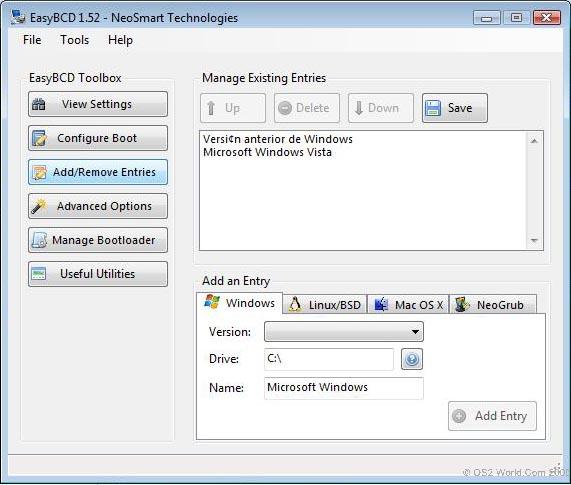
4.- On the section at the button of the window, select the "Linux/BSD" tag.
5.- On "Type" select "Grub" (don't worry if you don't have Grub installed)
6.- Put a name like "OS/2 Warp 4.52 Fix 5"
7.- Select the Hard Disk and Partition where OS/2 is installed. On my case is on the second partition of my primary hard disk (HDD=0, Partition=2)
8.- Click the "Add Entry" button.
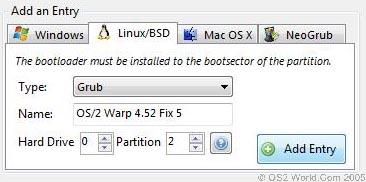
9.- Click the "Save" button at the top. ( I almost forget that)
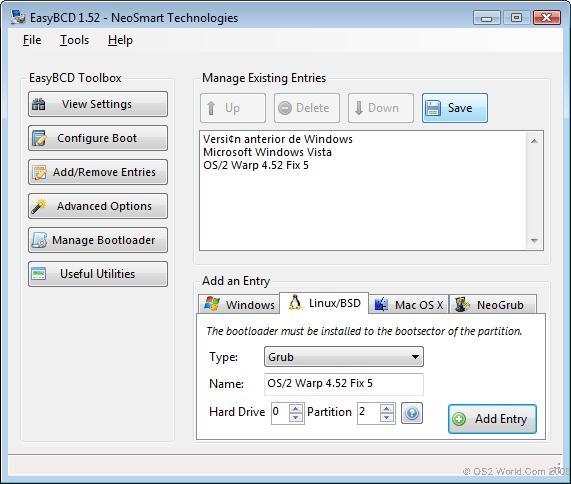
That's all, when you reboot Windows Vista, now will see an option to choose the OS/2 partition.

(oops, my Windows Vista is in Spanish)
Adding OS/2 Warp 4.52 on Windows 7 Boot Manager
The steps are very similar to the Windows Vista prodedure. But for this I had used the last version of EasyBCD available (1.7.2)
Dual Boot eComStation 1.2 / OS/2 Warp 4.52 and Windows XP with eCS Boot Manager
You require the following:
- Windows XP installed on a partition on your Hard Disk.
- A Partition Manager software tool. On this case I used Norton Partition Magic.
- eComStation 1.2 or OS/2 Warp 4.52 install CD.
If you want to install OS/2 Warp 4.52 or eComStation on a Windows XP machine, and configure it as dual boot you can follow the next steps.
1.- You need space on your hard disk to install OS/2-eCS. You will need to resize the Windows XP partition. I can recommend at least to have 2GB of free space to install OS/2-eCS. To resize the WinXP partition without harming the Windows installation you require a tools like Symantec Partition Magic, which allow you to reduce partition size. You can leave a 2GB HDD free space before you WinXp partition.
2.- Apply your Partition Magic changes (or any tool you use to resize partitions) (it tooks some time) and restart your machine. Insert your OS/2 Warp 4.52 or eComStation 1.2 boot CD and start the installation process.
3.- Use LVM to select OS/2-eCS partition
- Install Boot Manager with LVM - Insert Windows XP and eCS as boot options on Boot Manager.
4.- Install OS/2-eCS on the new partition.
