Visual REXX Faceoff - Part 2: Difference between revisions
Created page with "Written by Gordon Zeglinski ===Introduction=== This issue sees the second part of the Visual REXX Faceoff. We start by looking at VisPro REXX/Bronze Edition version 2.0 by H..." |
mNo edit summary |
||
| (7 intermediate revisions by 3 users not shown) | |||
| Line 1: | Line 1: | ||
Written by [[Gordon Zeglinski]] | {|class="wikitable" align=right | ||
![[Visual REXX Faceoff - Part 1|Part 1]]||Part 2||[[Visual REXX Faceoff - Part 3|Part 3]] | |||
|} | |||
''Written by [[Gordon Zeglinski]]'' | |||
This issue sees the second part of the Visual REXX Faceoff. We start by looking at VisPro REXX | ==Introduction== | ||
This issue sees the second part of the Visual REXX Faceoff. We start by looking at VisPro/REXX Bronze Edition version 2.0 by Hockware and then compare its features to that of VX-REXX. The Bronze Edition is an entry level low cost visual REXX product. It is not a full-blown environment like the VisPro/REXX Gold Edition or VX-REXX. | |||
VisPro ships on a single floppy disk and comes with a 300+ page manual. | VisPro ships on a single floppy disk and comes with a 300+ page manual. | ||
==Installation== | |||
The VisPro/REXX (VisPro for short) installation went smoothly. Just pop in the disk, set up the install path, wait a while, reboot, and it's ready to use. Well, almost; do not try to second guess the instructions about installing the Resource Compiler and LINK386 by using Selective Install. These two program must be installed in the \OS2 directory on the boot drive (this was found out the hard way). | |||
The VisPro REXX (VisPro for short) installation went smoothly. Just pop in the disk, set up the install path, wait a while, reboot, and it's ready to use. Well, almost; do not try to second guess the instructions about installing the Resource Compiler and LINK386 by using Selective Install. These two program must be installed in the \OS2 directory on the boot drive (this was found out the hard way). | |||
When done, you will see the following folder on the desktop. | When done, you will see the following folder on the desktop. | ||
[[Image:vrexx1.gif| | [[Image:vrexx1.gif|center|frame|Figure 1. Installation Folder]] | ||
==Look and Feel== | |||
In VisPro, the window you are working on (the form) is integrated with the editing tools window as shown in figure 2. This is called the "layout view" in VisPro. | In VisPro, the window you are working on (the form) is integrated with the editing tools window as shown in figure 2. This is called the "layout view" in VisPro. | ||
[[Image:vrexx2.gif| | [[Image:vrexx2.gif|center|frame|Figure 2. User Interface]] | ||
In addition to the layout view, the forms have settings, list and event views. The list view displays all the controls in the form, and their basic characteristics. The event view displays the controls and the events they respond to. Figure 3 shows the events view. | In addition to the layout view, the forms have settings, list and event views. The list view displays all the controls in the form, and their basic characteristics. The event view displays the controls and the events they respond to. Figure 3 shows the events view. | ||
[[Image:vrexx3.gif| | [[Image:vrexx3.gif|center|frame|Figure 3. Events View]] | ||
VisPro uses WPS objects to represent projects. It uses project folders and "forms" to represent an application. The project folder is simply a directory where the project file are stored. Forms represent windows in an application. There are two types of forms: the main form and sub forms. Each application must have a main form. It can have zero, one or more sub-forms that represent different windows. Figure 4 shows the project folder. | VisPro uses WPS objects to represent projects. It uses project folders and "forms" to represent an application. The project folder is simply a directory where the project file are stored. Forms represent windows in an application. There are two types of forms: the main form and sub forms. Each application must have a main form. It can have zero, one or more sub-forms that represent different windows. Figure 4 shows the project folder. | ||
[[Image:vrexx4.gif| | [[Image:vrexx4.gif|center|frame|Figure 4. Project Folder]] | ||
Like VX-REXX (see [[Visual REXX Faceoff - Part 1|last issue]] for details), VisPro mimics the feel of the WPS. Thus, getting used to the environment shouldn't take too long. The reference section of the manual is well-written. You can search for a function by what it does in addition to searching by its name. This is really nice if you are a fan of paper. However, VisPro also has drag and drop coding and code insertion abilities. Figure 5 shows the edit window, with the code insertion menus open. | |||
[[Image:vrexx5.gif|center|frame|Figure 5. Edit Window]] | |||
[[Image:vrexx5.gif| | |||
Like the WPS, the settings for the forum and controls are presented in a notebook. Figure 6 shows the settings window for the main form. Each control has similar settings windows, with pages added or subtracted as needed to deal with object specific properties. | Like the WPS, the settings for the forum and controls are presented in a notebook. Figure 6 shows the settings window for the main form. Each control has similar settings windows, with pages added or subtracted as needed to deal with object specific properties. | ||
[[Image:vrexx6.gif| | [[Image:vrexx6.gif|center|frame|Figure 6. Properties Notebook]] | ||
{| | ==Feature Comparison== | ||
! Feature | The following table will compare the features in VX-REXX Gold to those in VisPro/REXX Bronze. | ||
{|class="wikitable" | |||
!Feature||VX-REXX<br />Gold||VisPro/REXX<br />Bronze | |||
|- | |- | ||
| Control Windows | |Control Windows||y/n||y/n | ||
| y/n | |||
| y/n | |||
|- | |- | ||
| Static Text | |Static Text||Yes||Yes | ||
| Yes | |||
| Yes | |||
|- | |- | ||
| Group Box | |Group Box||Yes||Yes | ||
| Yes | |||
| Yes | |||
|- | |- | ||
| Button | |Button||Yes||Yes | ||
| Yes | |||
| Yes | |||
|- | |- | ||
| | |Radio Button||Yes||Yes | ||
| Yes | |||
| Yes | |||
|- | |- | ||
| Check Box | |Check Box||Yes||Yes | ||
| Yes | |||
| Yes | |||
|- | |- | ||
| Picture Button | |Picture Button||Yes||No | ||
| Yes | |||
| No | |||
|- | |- | ||
| Picture Radio | |Picture Radio Button||Yes||No | ||
| Yes | |||
| No | |||
|- | |- | ||
| Picture Box | |Picture Box||Yes||Yes | ||
| Yes | |||
| Yes | |||
|- | |- | ||
| List Box | |List Box||Yes||Yes | ||
| Yes | |||
| Yes | |||
|- | |- | ||
| Combination Box | |Combination Box||Yes||Yes | ||
| Yes | |||
| Yes | |||
|- | |- | ||
| Drop Down List | |Drop Down List||Yes||Yes | ||
| Yes | |||
| Yes | |||
|- | |- | ||
| Entry Field | |Entry Field||Yes||Yes | ||
| Yes | |||
| Yes | |||
|- | |- | ||
| Multi Line Entry Field | |Multi Line Entry Field||Yes||Yes | ||
| Yes | |||
| Yes | |||
|- | |- | ||
| Value Set | |Value Set||Yes||Yes | ||
| Yes | |||
| Yes | |||
|- | |- | ||
| Slider | |Slider||Yes||No | ||
| Yes | |||
| No | |||
|- | |- | ||
| Spin Button | |Spin Button||Yes||Yes | ||
| Yes | |||
| Yes | |||
|- | |- | ||
| Notebook | |Notebook||Yes||No | ||
| Yes | |||
| No | |||
|- | |- | ||
| Container | |Container||Yes||No | ||
| Yes | |||
| No | |||
|- | |- | ||
| Free Form | |Free Form||No||Yes | ||
| No | |||
| Yes | |||
|- | |- | ||
| Menus | |Menus||Yes||Yes | ||
| Yes | |||
| Yes | |||
|- | |- | ||
| Help Support | |Help Support||Yes||Yes | ||
| Yes | |||
| Yes | |||
|- | |- | ||
| DDE | |DDE||Yes||No | ||
| Yes | |||
| No | |||
|- | |- | ||
| Timer | |Timer||Yes||Yes | ||
| Yes | |||
| Yes | |||
|- | |- | ||
| Threads | |Threads||Yes||No (1) | ||
| Yes | |||
| No (1) | |||
|- | |- | ||
| Drag and Drop | |Drag and Drop||Yes (2)||No | ||
| Yes (2) | |||
| No | |||
|- | |- | ||
| Q+E Support | |Q+E Support||Yes||Yes | ||
| Yes | |||
| Yes | |||
|- | |- | ||
| ISV Extendible | |ISV Extendible||In Beta||Yes | ||
| In Beta | |||
| Yes | |||
|} | |} | ||
:(1) Threads in REXX are not the same as threads in C. Global data is not automatically shared in REXX. There are several freeware and shareware REXX libraries that will allow you to have multithreaded REXX programs. | |||
:(2) In container controls only | |||
Keep in mind that when comparing these two visual REXX packages, the VisPro package reviewed here is a low-cost, entry-level package. | Keep in mind that when comparing these two visual REXX packages, the VisPro package reviewed here is a low-cost, entry-level package. | ||
==Wrapping Things Up== | |||
The two visual REXX packages looked at here have much in common. The biggest difference between the two is the interface. One other difference worth mentioning is that VisPro/REXX has a smaller runtime DLL (about 100 Kb) than VX-REXX (about 740Kb). This may be an important factor if you are thinking about using a visual REXX to write a part of your application. | |||
The two visual REXX packages looked at here have much in common. The biggest difference between the two is the interface. One other difference worth mentioning is that VisPro REXX has a smaller runtime DLL (about 100 Kb) than VX-REXX (about 740Kb). This may be an important factor if you are thinking about using a visual REXX to write a part of your application. | |||
Both products have excellent support, through | Both products have excellent support, through CompuServe, Internet, fax and voice calls. If you are looking for a low-cost, easy-to-use visual REXX package, then VisPro/REXX Bronze is the package for you. If you want a little more power, VX-REXX or VisPro/REXX Gold will fit your needs nicely. Without actually seeing the VisPro/REXX Gold Edition myself, I can't definitively say if its database extensions are as good as they are rumoured to be. Hopefully, in the future, we'll be able to look at the Gold edition as well. Until then, if you are looking for a package to work on database front ends, you should find some literature on VisPro/REXX Gold. | ||
[[Category: | [[Category:REXX Articles]] | ||
Latest revision as of 12:23, 27 April 2024
| Part 1 | Part 2 | Part 3 |
|---|
Written by Gordon Zeglinski
Introduction
This issue sees the second part of the Visual REXX Faceoff. We start by looking at VisPro/REXX Bronze Edition version 2.0 by Hockware and then compare its features to that of VX-REXX. The Bronze Edition is an entry level low cost visual REXX product. It is not a full-blown environment like the VisPro/REXX Gold Edition or VX-REXX.
VisPro ships on a single floppy disk and comes with a 300+ page manual.
Installation
The VisPro/REXX (VisPro for short) installation went smoothly. Just pop in the disk, set up the install path, wait a while, reboot, and it's ready to use. Well, almost; do not try to second guess the instructions about installing the Resource Compiler and LINK386 by using Selective Install. These two program must be installed in the \OS2 directory on the boot drive (this was found out the hard way).
When done, you will see the following folder on the desktop.
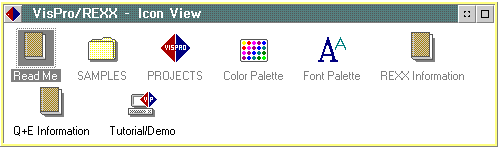
Look and Feel
In VisPro, the window you are working on (the form) is integrated with the editing tools window as shown in figure 2. This is called the "layout view" in VisPro.
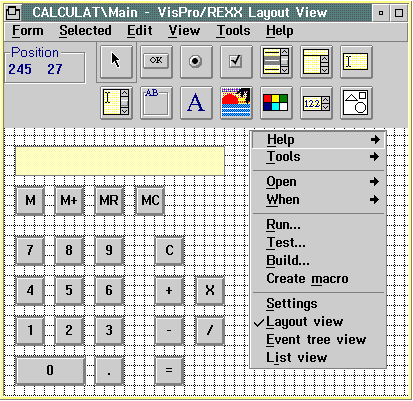
In addition to the layout view, the forms have settings, list and event views. The list view displays all the controls in the form, and their basic characteristics. The event view displays the controls and the events they respond to. Figure 3 shows the events view.
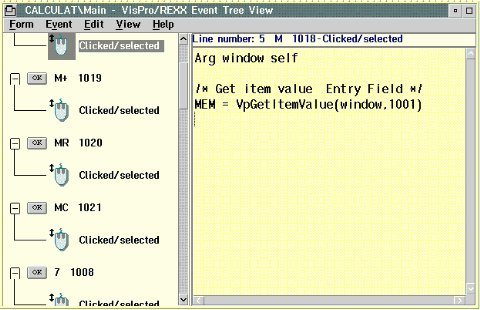
VisPro uses WPS objects to represent projects. It uses project folders and "forms" to represent an application. The project folder is simply a directory where the project file are stored. Forms represent windows in an application. There are two types of forms: the main form and sub forms. Each application must have a main form. It can have zero, one or more sub-forms that represent different windows. Figure 4 shows the project folder.
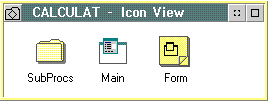
Like VX-REXX (see last issue for details), VisPro mimics the feel of the WPS. Thus, getting used to the environment shouldn't take too long. The reference section of the manual is well-written. You can search for a function by what it does in addition to searching by its name. This is really nice if you are a fan of paper. However, VisPro also has drag and drop coding and code insertion abilities. Figure 5 shows the edit window, with the code insertion menus open.
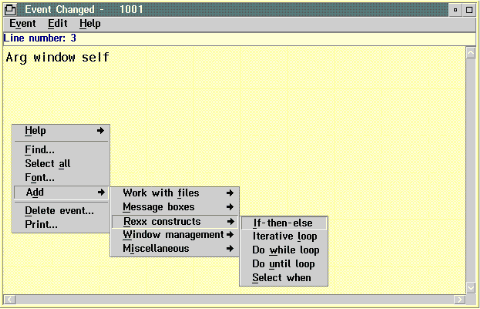
Like the WPS, the settings for the forum and controls are presented in a notebook. Figure 6 shows the settings window for the main form. Each control has similar settings windows, with pages added or subtracted as needed to deal with object specific properties.
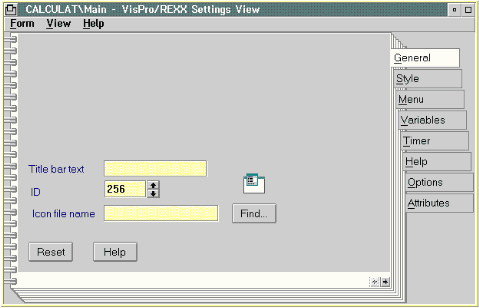
Feature Comparison
The following table will compare the features in VX-REXX Gold to those in VisPro/REXX Bronze.
| Feature | VX-REXX Gold |
VisPro/REXX Bronze |
|---|---|---|
| Control Windows | y/n | y/n |
| Static Text | Yes | Yes |
| Group Box | Yes | Yes |
| Button | Yes | Yes |
| Radio Button | Yes | Yes |
| Check Box | Yes | Yes |
| Picture Button | Yes | No |
| Picture Radio Button | Yes | No |
| Picture Box | Yes | Yes |
| List Box | Yes | Yes |
| Combination Box | Yes | Yes |
| Drop Down List | Yes | Yes |
| Entry Field | Yes | Yes |
| Multi Line Entry Field | Yes | Yes |
| Value Set | Yes | Yes |
| Slider | Yes | No |
| Spin Button | Yes | Yes |
| Notebook | Yes | No |
| Container | Yes | No |
| Free Form | No | Yes |
| Menus | Yes | Yes |
| Help Support | Yes | Yes |
| DDE | Yes | No |
| Timer | Yes | Yes |
| Threads | Yes | No (1) |
| Drag and Drop | Yes (2) | No |
| Q+E Support | Yes | Yes |
| ISV Extendible | In Beta | Yes |
- (1) Threads in REXX are not the same as threads in C. Global data is not automatically shared in REXX. There are several freeware and shareware REXX libraries that will allow you to have multithreaded REXX programs.
- (2) In container controls only
Keep in mind that when comparing these two visual REXX packages, the VisPro package reviewed here is a low-cost, entry-level package.
Wrapping Things Up
The two visual REXX packages looked at here have much in common. The biggest difference between the two is the interface. One other difference worth mentioning is that VisPro/REXX has a smaller runtime DLL (about 100 Kb) than VX-REXX (about 740Kb). This may be an important factor if you are thinking about using a visual REXX to write a part of your application.
Both products have excellent support, through CompuServe, Internet, fax and voice calls. If you are looking for a low-cost, easy-to-use visual REXX package, then VisPro/REXX Bronze is the package for you. If you want a little more power, VX-REXX or VisPro/REXX Gold will fit your needs nicely. Without actually seeing the VisPro/REXX Gold Edition myself, I can't definitively say if its database extensions are as good as they are rumoured to be. Hopefully, in the future, we'll be able to look at the Gold edition as well. Until then, if you are looking for a package to work on database front ends, you should find some literature on VisPro/REXX Gold.