Dual Boot: Difference between revisions
mNo edit summary |
mNo edit summary |
||
| (8 intermediate revisions by the same user not shown) | |||
| Line 1: | Line 1: | ||
This article describes some procedures to have a Dual Boot system with eComStation (OS/2) and other operating systems. | |||
This article | |||
==Using Windows Vista/7/8 Boot Manager== | ==Using Windows Vista/7/8 Boot Manager== | ||
===Adding eComStation 2.0 to Windows Vista/7 Boot Manager - Windows 7 Installed First=== | |||
If you want to install eComStation 2.0 along with Windows 7 on the same machine and using the Windows Boot Manager the procedure is very similar to the listed before, with the only difference that after installing eComStation you need to restore Windows 7 as the active partition. | |||
To achieve this goal, you require: | |||
To | |||
* EasyBCD (it makes our life easier) | * EasyBCD (it makes our life easier) | ||
* Windows Vista/7 boot installation DVD | * Windows Vista/7 boot installation DVD | ||
| Line 15: | Line 11: | ||
Since this installation goes into a previously Windows 7 installed machine the steps will be: | Since this installation goes into a previously Windows 7 installed machine the steps will be: | ||
#'''Make room for eComStation on the HDD.''' Possible you will need to resize the Win7 partition and leave some 4Gb at the beginning of the HDD as free space. You can use programs like Easeus Partition Master. | |||
#'''Install eCS 2.0 on the free space.''' Put the eCS 2.0 CD on the drive, boot up and start installing eComStation. I generally don't like using the same "C:\" name on eCS, so I installed it like "X:\" and I formatted it to JFS. Complete all the install and you will have you machine only booting eCS (do not install eCS boot manager) | |||
#'''Restore Windows Boot Manager'''. So now we want to restart Windows Boot Manager to later add eComStation as a boot option. The eComStation installer automatically set up the ecs partition as the default start/active partition. We need to switch "Active" to the Windows 7 partition. To do this we can use the Windows 7 installation DVD and use the Repair Tool. Load the Command Prompt and use DISKPART to set Windows 7 partition back to active. Read this article [http://www.online-tech-tips.com/computer-tips/set-active-partition-vista-xp/ How to set active partition in Vista and XP] it explains you how to use DISKPART (it works on Windows 7). | |||
#'''Add eComStation to the Windows Boot Menu'''. Now that you are back in Windows 7 use EasyBCD to put eComStation 2.0 in the Windows Boot Menu as it is listed after. | |||
===Adding OS/2 Warp 4.52 | ===Adding OS/2 Warp 4.52 to Windows Vista Boot Manager=== | ||
On this case OS/2 Warp 4.52 was already installed | [[Image:DB_Screenshot1.jpg|thumb|On this window you will see the entries installed on your Vista Boot Manager.]] | ||
[[Image:DB Screenshot2 - Add Entry.jpg|thumb]] | |||
[[Image:DB_Screenshot3.jpg|thumb|That's all, when you reboot Windows Vista, now will see an option to choose the OS/2 partition.]] | |||
[[Image:DB_screenshot4.jpg|thumb|(oops, my Windows Vista is in Spanish)]] | |||
In this case OS/2 Warp 4.52 was already installed in an HPFS formatted partition of the hard disk. And Windows Vista was installed in an extended partition. Like always when you try to install an OS, it messes up the boot sector and removed the OS/2 Boot Manager and started the Windows Vista Boot Manager. | |||
So, I wonder, which will be the steps to add OS/2 on this new Windows Vista Boot Manager? so after a 30 minutes research, I found a quick answer. | So, I wonder, which will be the steps to add OS/2 on this new Windows Vista Boot Manager? so after a 30 minutes research, I found a quick answer. | ||
To be able to add OS/2 Warp 4.52 on | To be able to add OS/2 Warp 4.52 on your Vista Boot Manager you require the following: | ||
*Windows Vista (I used rel 6000) | *Windows Vista (I used rel 6000) | ||
*OS/2 Warp 4.52 already installed on | *OS/2 Warp 4.52 already installed on an HPFS partition of your hard disk | ||
*[http://neosmart.net/dl.php?id=1 Neosmart EasyBCD] for Windows Vista (If you want to make your life easier) | *[http://neosmart.net/dl.php?id=1 Neosmart EasyBCD] for Windows Vista (If you want to make your life easier) | ||
# Boot Windows Vista and install [http://neosmart.net/dl.php?id=1 EasyBCD]. | |||
# Double click Easy BCD icon to start it (on Windows Vista of course). | |||
# Go to "Add/Remove Entries" from the buttons on your left. | |||
# On the section at the button of the window, select the "Linux/BSD" tag. | |||
# On "Type" select "Grub" (don't worry if you don't have Grub installed) | |||
# Put a name like "OS/2 Warp 4.52 Fix 5" | |||
# Select the Hard Disk and Partition where OS/2 is installed. On my case is on the second partition of my primary hard disk (HDD=0, Partition=2) | |||
# Click the "Add Entry" button. | |||
# Click the "Save" button at the top. (I almost forget that) | |||
===Adding eComStation 2.0 RC7 on Windows 7 Boot Manager - eComStation Installed First=== | ===Adding eComStation 2.0 RC7 on Windows 7 Boot Manager - eComStation Installed First=== | ||
The steps are very similar to the Windows Vista procedure. But for this I had used the last version of EasyBCD available (1.7.2). | The steps are very similar to the Windows Vista procedure. But for this I had used the last version of EasyBCD available (1.7.2). | ||
In this case I installed eComStation 2.0RC7 and Windows 7 in the same machine. | In this case I installed eComStation 2.0RC7 and Windows 7 in the same machine. | ||
[[Image:EasyBCD-Win7.png|thumb]] | |||
# First I installed eComStation Boot Manager on the first partition of the drive. Then I created a second partition and format it as JFS and installed eCS 2.0 RC7 there. So I have a normal eCS 2.0 installation on that machine. | |||
# Later I boot from the Windows 7 DVD and created a third NTFS partition (60 GB) and follow the normal Windows 7 installation. | |||
Windows 7 installation disable the eComStation Boot Manager as the Active Partition, so it is necessary to configure the Windows 7 boot manager to present you the option to boot from eCS when selected. | Windows 7 installation disable the eComStation Boot Manager as the Active Partition, so it is necessary to configure the Windows 7 boot manager to present you the option to boot from eCS when selected. | ||
# Install EasyBCD on Windows 7 and open it. | |||
# Go to "Add/Remove Entries" from the buttons on your left. On this window you will see the entries installed on you Windows 7 Boot Manager. | |||
# On the section at the button of the window, select the "Linux" tag. | |||
# On "Type" select "Grub" (don't worry if you don't have Grub installed) | |||
# Put a name like "eComStation 2.0 RC7 - Boot Manager"2 | |||
# Select the Hard Disk and Partition where the eCS Boot Manager is installed. On my case is on the drive 0, partition 0 (HDD=0, Partition=0) | |||
# Click the "Add Entry" button. | |||
# Click the "Save" button. | |||
That's all, when you reboot Windows 7, now will see an option to choose the eComStation Boot Manager partition. | |||
[[Image:Easeus_PartMaster_-_Win7.png|thumb|This is Easeus Partition Master running on Windows 7.]] | |||
That's all, when you reboot Windows 7, now will see an option to choose the eComStation Boot Manager partition. | |||
Just take a look how are my partitions right now to get you an idea. | Just take a look how are my partitions right now to get you an idea. | ||
Just notice that the first partition recognized as "Other" is the eComStation Boot Manager. The second partition "Unformatted" is the JFS partition where eCS 2.0 is installed. | |||
This is LVM running on eCS 2.0 RC7. | |||
==Using eCS Boot Manager== | ==Using eCS Boot Manager== | ||
===Dual Boot eComStation 1.2 / OS/2 Warp 4.52 and Windows XP with eCS Boot Manager=== | ===Dual Boot eComStation 1.2 / OS/2 Warp 4.52 and Windows XP with eCS Boot Manager=== | ||
[[Image:DB_PartitionMagic.jpg|thumb]] | |||
You require the following: | You require the following: | ||
* Windows XP installed on a partition on your Hard Disk. | * Windows XP installed on a partition on your Hard Disk. | ||
* A Partition Manager software tool. On this case I used Norton Partition Magic. | * A Partition Manager software tool. On this case I used Norton Partition Magic. | ||
* eComStation 1.2 or OS/2 Warp 4.52 install CD. | * eComStation 1.2 or OS/2 Warp 4.52 install CD. | ||
If you want to install OS/2 Warp 4.52 or eComStation on a Windows XP machine, and configure it as dual boot you can follow the next steps. | If you want to install OS/2 Warp 4.52 or eComStation on a Windows XP machine, and configure it as dual boot you can follow the next steps. | ||
#You need space on your hard disk to install OS/2-eCS. You will need to resize the Windows XP partition. I can recommend at least to have 2GB of free space to install OS/2-eCS. To resize the WinXP partition without harming the Windows installation you require a tools like Symantec Partition Magic, which allow you to reduce partition size. You can leave a 2 GB HDD free space before you Win XP partition. | |||
#Apply your Partition Magic changes (or any tool you use to resize partitions) (it took some time) and restart your machine. Insert your OS/2 Warp 4.52 or eComStation 1.2 boot CD and start the installation process. | |||
#Use LVM to select OS/2-eCS partition | |||
#-Install Boot Manager with LVM | |||
#-Insert Windows XP and eCS as boot options on Boot Manager. | |||
#Install OS/2-eCS on the new partition. | |||
==eComStation 2.1 Install Errors== | ==eComStation 2.1 Install Errors== | ||
;Misaligned boot sector | |||
;Geometry incompatible with eComStation | |||
=== | ==Reference== | ||
;Software Reference | |||
* [http://www.ecomstation.com eComStation] | * [http://www.ecomstation.com eComStation] | ||
* [http://neosmart.net/dl.php?id=1 EasyBCD] | * [http://neosmart.net/dl.php?id=1 EasyBCD] | ||
;Articles | |||
[http://www.online-tech-tips.com/computer-tips/set-active-partition-vista-xp/ How to set active partition in Vista and XP] | *[http://www.online-tech-tips.com/computer-tips/set-active-partition-vista-xp/ How to set active partition in Vista and XP] | ||
[[Category:Miscellaneous Articles]] | [[Category:Miscellaneous Articles]] | ||
Latest revision as of 00:33, 24 September 2022
This article describes some procedures to have a Dual Boot system with eComStation (OS/2) and other operating systems.
Using Windows Vista/7/8 Boot Manager
Adding eComStation 2.0 to Windows Vista/7 Boot Manager - Windows 7 Installed First
If you want to install eComStation 2.0 along with Windows 7 on the same machine and using the Windows Boot Manager the procedure is very similar to the listed before, with the only difference that after installing eComStation you need to restore Windows 7 as the active partition.
To achieve this goal, you require:
- EasyBCD (it makes our life easier)
- Windows Vista/7 boot installation DVD
- eComStation 2.0 boot installation CD
Since this installation goes into a previously Windows 7 installed machine the steps will be:
- Make room for eComStation on the HDD. Possible you will need to resize the Win7 partition and leave some 4Gb at the beginning of the HDD as free space. You can use programs like Easeus Partition Master.
- Install eCS 2.0 on the free space. Put the eCS 2.0 CD on the drive, boot up and start installing eComStation. I generally don't like using the same "C:\" name on eCS, so I installed it like "X:\" and I formatted it to JFS. Complete all the install and you will have you machine only booting eCS (do not install eCS boot manager)
- Restore Windows Boot Manager. So now we want to restart Windows Boot Manager to later add eComStation as a boot option. The eComStation installer automatically set up the ecs partition as the default start/active partition. We need to switch "Active" to the Windows 7 partition. To do this we can use the Windows 7 installation DVD and use the Repair Tool. Load the Command Prompt and use DISKPART to set Windows 7 partition back to active. Read this article How to set active partition in Vista and XP it explains you how to use DISKPART (it works on Windows 7).
- Add eComStation to the Windows Boot Menu. Now that you are back in Windows 7 use EasyBCD to put eComStation 2.0 in the Windows Boot Menu as it is listed after.
Adding OS/2 Warp 4.52 to Windows Vista Boot Manager
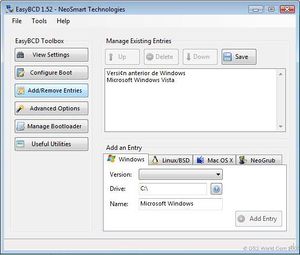
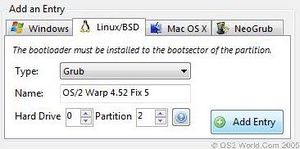
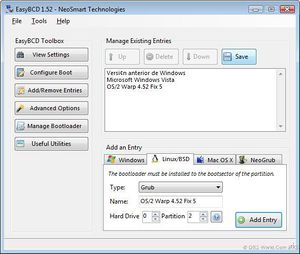

In this case OS/2 Warp 4.52 was already installed in an HPFS formatted partition of the hard disk. And Windows Vista was installed in an extended partition. Like always when you try to install an OS, it messes up the boot sector and removed the OS/2 Boot Manager and started the Windows Vista Boot Manager.
So, I wonder, which will be the steps to add OS/2 on this new Windows Vista Boot Manager? so after a 30 minutes research, I found a quick answer.
To be able to add OS/2 Warp 4.52 on your Vista Boot Manager you require the following:
- Windows Vista (I used rel 6000)
- OS/2 Warp 4.52 already installed on an HPFS partition of your hard disk
- Neosmart EasyBCD for Windows Vista (If you want to make your life easier)
- Boot Windows Vista and install EasyBCD.
- Double click Easy BCD icon to start it (on Windows Vista of course).
- Go to "Add/Remove Entries" from the buttons on your left.
- On the section at the button of the window, select the "Linux/BSD" tag.
- On "Type" select "Grub" (don't worry if you don't have Grub installed)
- Put a name like "OS/2 Warp 4.52 Fix 5"
- Select the Hard Disk and Partition where OS/2 is installed. On my case is on the second partition of my primary hard disk (HDD=0, Partition=2)
- Click the "Add Entry" button.
- Click the "Save" button at the top. (I almost forget that)
Adding eComStation 2.0 RC7 on Windows 7 Boot Manager - eComStation Installed First
The steps are very similar to the Windows Vista procedure. But for this I had used the last version of EasyBCD available (1.7.2). In this case I installed eComStation 2.0RC7 and Windows 7 in the same machine.
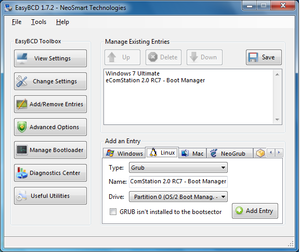
- First I installed eComStation Boot Manager on the first partition of the drive. Then I created a second partition and format it as JFS and installed eCS 2.0 RC7 there. So I have a normal eCS 2.0 installation on that machine.
- Later I boot from the Windows 7 DVD and created a third NTFS partition (60 GB) and follow the normal Windows 7 installation.
Windows 7 installation disable the eComStation Boot Manager as the Active Partition, so it is necessary to configure the Windows 7 boot manager to present you the option to boot from eCS when selected.
- Install EasyBCD on Windows 7 and open it.
- Go to "Add/Remove Entries" from the buttons on your left. On this window you will see the entries installed on you Windows 7 Boot Manager.
- On the section at the button of the window, select the "Linux" tag.
- On "Type" select "Grub" (don't worry if you don't have Grub installed)
- Put a name like "eComStation 2.0 RC7 - Boot Manager"2
- Select the Hard Disk and Partition where the eCS Boot Manager is installed. On my case is on the drive 0, partition 0 (HDD=0, Partition=0)
- Click the "Add Entry" button.
- Click the "Save" button.
That's all, when you reboot Windows 7, now will see an option to choose the eComStation Boot Manager partition.
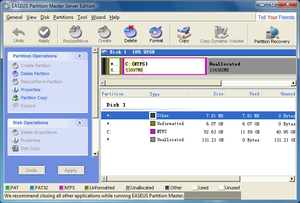
Just take a look how are my partitions right now to get you an idea.
Just notice that the first partition recognized as "Other" is the eComStation Boot Manager. The second partition "Unformatted" is the JFS partition where eCS 2.0 is installed.
This is LVM running on eCS 2.0 RC7.
Using eCS Boot Manager
Dual Boot eComStation 1.2 / OS/2 Warp 4.52 and Windows XP with eCS Boot Manager
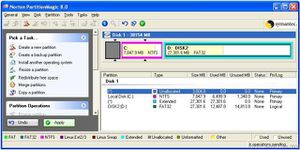
You require the following:
- Windows XP installed on a partition on your Hard Disk.
- A Partition Manager software tool. On this case I used Norton Partition Magic.
- eComStation 1.2 or OS/2 Warp 4.52 install CD.
If you want to install OS/2 Warp 4.52 or eComStation on a Windows XP machine, and configure it as dual boot you can follow the next steps.
- You need space on your hard disk to install OS/2-eCS. You will need to resize the Windows XP partition. I can recommend at least to have 2GB of free space to install OS/2-eCS. To resize the WinXP partition without harming the Windows installation you require a tools like Symantec Partition Magic, which allow you to reduce partition size. You can leave a 2 GB HDD free space before you Win XP partition.
- Apply your Partition Magic changes (or any tool you use to resize partitions) (it took some time) and restart your machine. Insert your OS/2 Warp 4.52 or eComStation 1.2 boot CD and start the installation process.
- Use LVM to select OS/2-eCS partition
- -Install Boot Manager with LVM
- -Insert Windows XP and eCS as boot options on Boot Manager.
- Install OS/2-eCS on the new partition.
eComStation 2.1 Install Errors
- Misaligned boot sector
- Geometry incompatible with eComStation
Reference
- Software Reference
- Articles